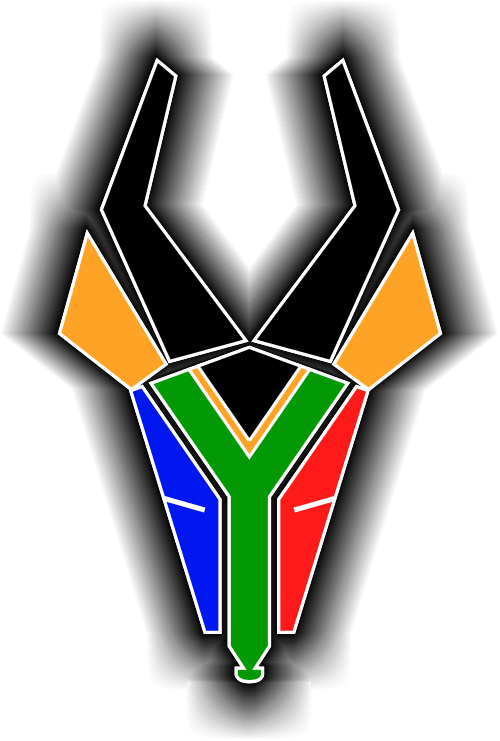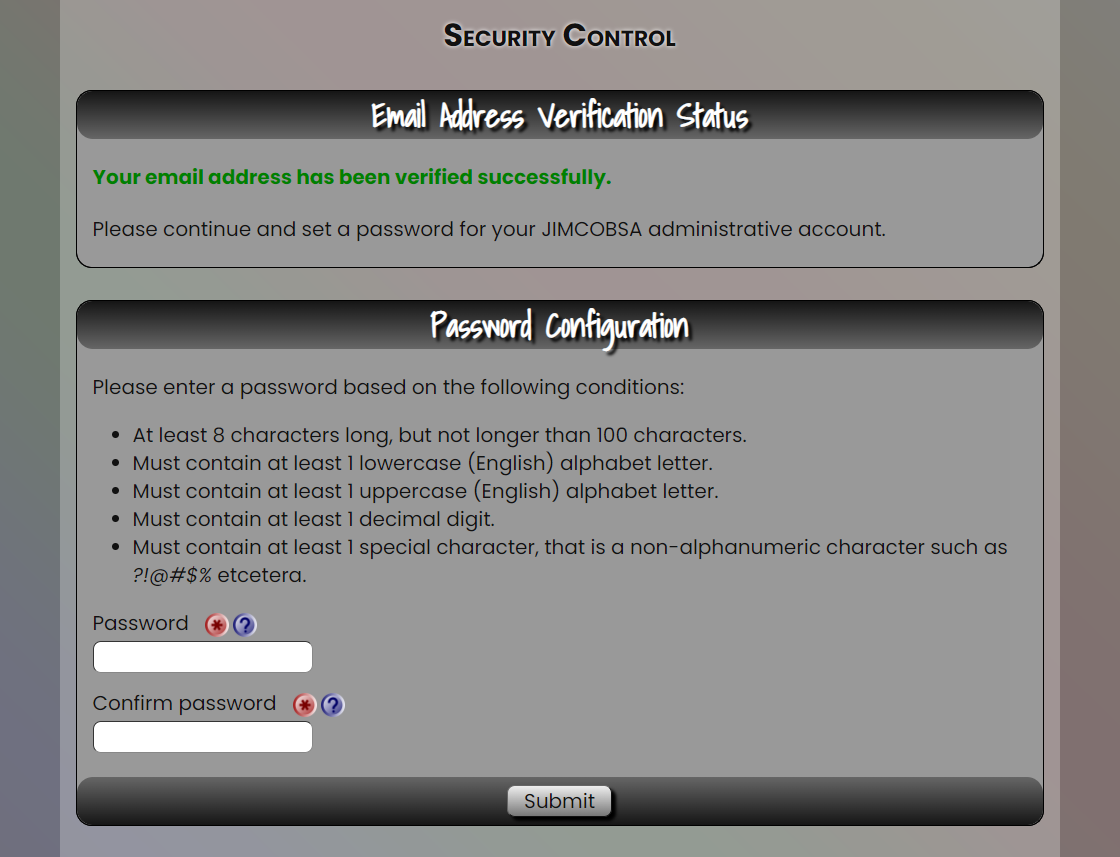Registration Process
Please note: The registration process creates two separate accounts per user, that is,
- one for the Admin Portal and
- one for Moodle teaching platform.
Registration is initiated via this website, which will automatically create both accounts. Kindly follow the three steps below (you have to complete all three steps). Click on a heading to see more detail about that step.
▼►Step 1: Register on the Admin Portal
Please attend to the following:
- Each user, that is each learner, each parent and each teacher will need their own, unique email address to register or be registered. This is also a system requirement for participation using the Moodle teaching platform.
- For younger learners, if the parent(s) wish, they can administer the email account.
- There is no need to pay any money to create and have an own, unique email address for each user. Numerous free email providers are available, such as Gmail (Google), Yahoo and others.
- Especially for learners, it is important that their unique email address should be accessible from anywhere where they have an internet connection (not only at school, for instance).
- It is not a requirement for a learner to have their own, unique mobile phone number. However, each parent needs to have at least 1 unique mobile phone number to be able to register.
- All contact details provided will be treated confidential.
▼►Step 2: Verify your email address
You will receive an email to verify your email address. If you don’t see it in a short while, please check your spam/junkmail folder as well.
This email will contain a link on which you must click in order to verify your address. Please note that you must verify each address that you have provided separately; otherwise the unverified addresses will be deleted within a few days.
Once you have clicked on this link, you should see a screen like in the example below, which automatically take you to step 3.
▼►Step 3: Set your password
In this step you have to set your password for the Admin Portal, that will be automatically the same for the Moodle teaching platform. The password must contain at least one lowercase letter, one uppercase letter, one digit and one non-alphanumeric character, for example !@#$…
The Admin Portal will eventually be primarily used to enrol for courses, providing a proof of payment that is automatically linked to your Admin Portal and Moodle accounts.
More information on how this site works will follow as soon as you have logged in on the Admin Portal.